We're very excited to introduce CheckCentral, an incredible new way to manage all of your email alerts & notifications! As system administrators, we know the pain of having to wade through a pile of notification emails every day. Trying to set up some sort of system to deal with them within your inbox is a time-consuming and frustrating experience. Worst of all, there's no good way to deal with notification emails that, for whatever reason, never arrive at all. Perhaps a scheduled task on a server doesn't fire properly, and your backup application never starts to backup. That's certainly something you'd like to be made aware of!
To handle that sort of scenario, CheckCentral brings intelligence to email notification management. CheckCentral will know what notifications to expect & when to expect them based on rules you set up. In CheckCentral, these rules are called checks, and these checks are all displayed on your CheckCentral dashboard.
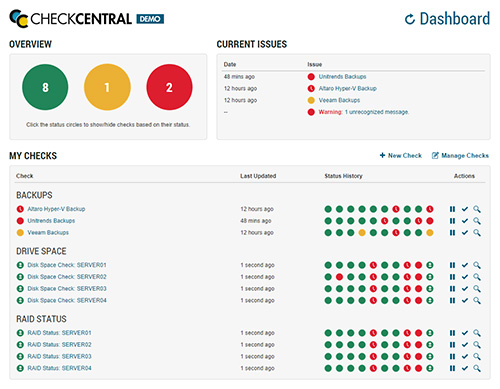
Using your dashboard, you'll be able to know the status of all your checks immediately. If you'd like to see the dashboard in action, check out our live demo!
A common use for CheckCentral is to monitor regular backup jobs. For example, let's say you're using Veeam to backup some virtual machines on a nightly basis. When setting up your check, CheckCentral will display a check-specific email address to use. Simply configure Veaam to send job reports to that email address. In this example, the e-mail address is democorp+veeam@mycheckcentral.cc, so we'll use that as the "To:" address in the Veeam e-mail options.
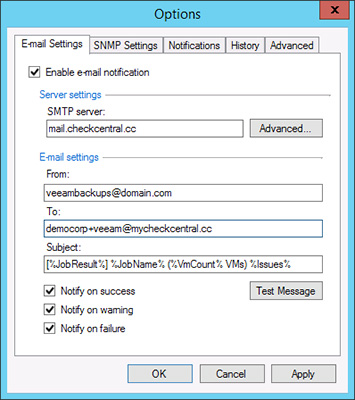
Back in CheckCentral, you'll tell CheckCentral how often to expect an email for this check, and how long it should wait for that email before marking the check as failed. In this example, the check email should be arriving every day, and if it hasn't arrived within 6 hours of when it was supposed to (24 hours after the last email arrived) we'll mark the check as failed.
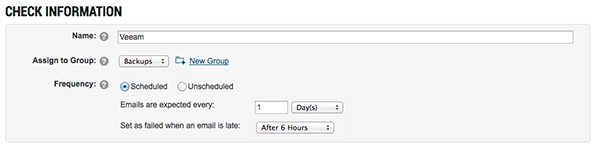
Lastly, we tell CheckCentral how it should determine whether the check has succeeded, failed or should be set to warning. In this example, Veeam puts the status of the backup job right in the subject line, so our rules will look something like this:
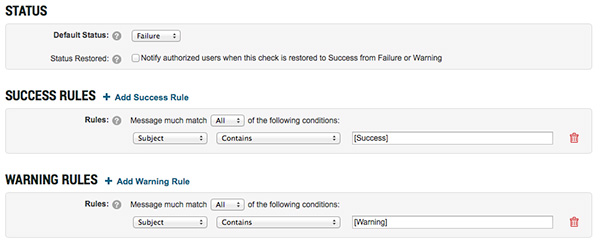
And that's it! CheckCentral now knows to expect an email from Veeam every day, and will only notify you if something requires your attention.
CheckCentral can notify you in a number of ways, including push notifications via our mobile application, text messages and regular old email. In addition, a daily digest email can be sent every day that shows you the current status of your organization. Mobile apps are available for all major platforms, including iOS (via the App Store), Android (via Google Play), Windows Phone (via Windows Store), and Blackberry (via Blackberry World). A complete list of mobile apps is available on our Apps page.
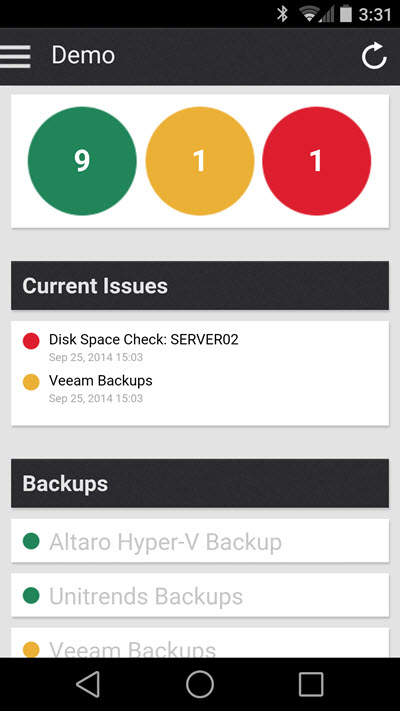
With the Enterprise Edition, you can share your dashboard with your whole team. Each user can set their own notification preferences as well, so only those who need to be notified about specific systems will receive the notifications.
CheckCentral works with any application that supports sending email notifications, which turns out to be nearly everything. This includes (but is not limited to):
To get started with CheckCentral, head over to our signup page, available here. New accounts start with a 14-day trial of our Pro or Enterprise editions so you can explore all of the features that CheckCentral has available. After the trial ends, you can either switch to our free version or subscribe to Pro or Enterprise. Information on our different subscriptions are available on the Subscription page.
Discover a smarter way to manage your email notifications. Get started today!