August 15, 2024
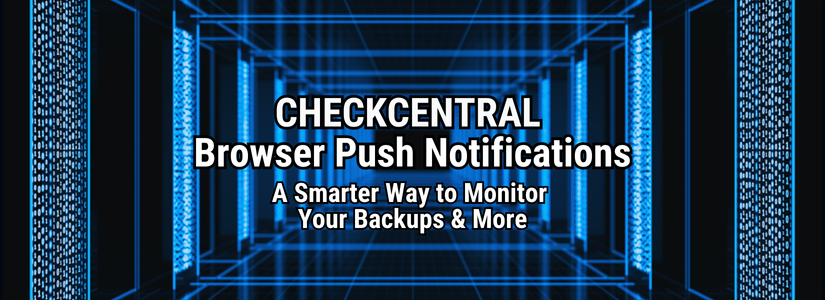
We're pleased to announce that you can now enable CheckCentral push notifications in your desktop or mobile browser of choice! Now you have the option of being notified by browser push notifications, which use standard operating system notification calls, in addition to existing notification types like email, Slack, Teams, and more.
To get started with browser push notifications:
- Login to your CheckCentral Dashboard.
- Go to Services > Personal Notifications in the top menu.
- Click the icons for the notification type (failure, warning, unmatched, digest) that you'd like to receive.
- Click the button in the right column of the Browser Push Notifications row.
- Click "Allow" when prompted by your browser to allow push notifications from CheckCentral.
- Click the paper airplane icon to send a test notification to confirm the notifications are working.
Note: For Apple iOS, you'll need to first navigate to CheckCentral, tap the Share button, and choose "Add to Home Screen", then launch it from the home screen shortcut before you can enable browser push notifications.

Enabling Browser Push Notifications
This new option is available across all subscription plans. If you have any questions, feedback, or other thoughts, please don't hesitate to
contact us.